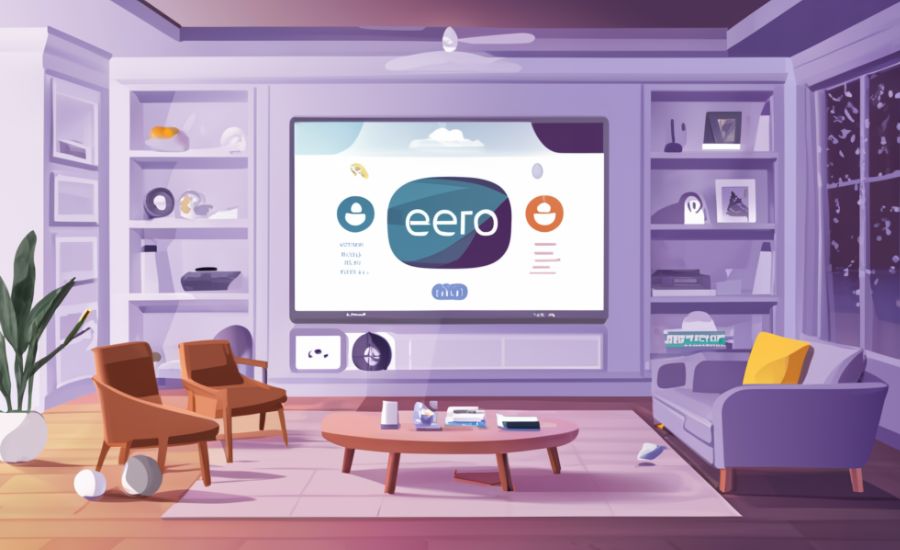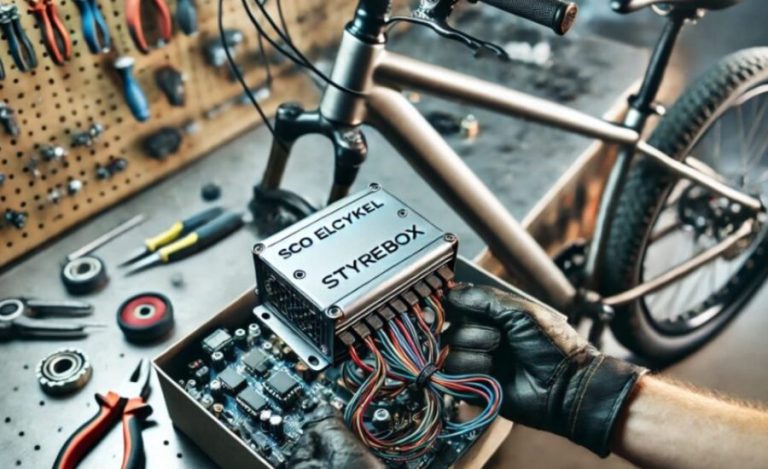Eero 7.4.2 Update Issues How to solve it & More
Introduction
The recent eero 7.4.2 update issues has led to significant issues for many users, particularly with devices suddenly disappearing from the system. As an Amazon-owned brand, Eero provides advanced mesh Wi-Fi solutions known for delivering reliable, whole-home coverage. However, this latest firmware update has raised concerns as users report that their devices no longer appear in the system interface following the update.
Eero’s mesh Wi-Fi systems are designed to provide seamless connectivity across every corner of a home. But the new 7.4.2 firmware seems to have disrupted this functionality, leaving users without visible access to their connected devices. For users who depend on Eero’s smooth integration and Amazon’s regular firmware updates for security and performance, the disappearance of devices from the Eero interface is not just inconvenient but frustrating. This unexpected issue has disrupted network monitoring, device control, and users’ ability to troubleshoot connectivity concerns on their own.
So, what could be causing this? The 7.4.2 firmware update may have compatibility issues, configuration conflicts, or bugs that cause certain devices to be undetectable within the Eero system. Firmware updates, though essential for security and performance enhancements, can sometimes introduce bugs or incompatibilities that affect system performance. In this case, it seems that the update may have caused device registry issues within the Eero software, leading to them disappearing from users’ dashboards.
To address this issue, several troubleshooting steps may help. One potential solution is to perform a full system reboot. This includes disconnecting and reconnecting Eero devices, which can often reset the device registry and restore visibility. Another recommended step is to check for any subsequent updates that may address the issue; sometimes, patches are released soon after a major update to fix known bugs. Users might also benefit from reaching out to Eero support or visiting Amazon’s forums, where other users may have found temporary workarounds or fixes while awaiting an official update.
While firmware updates are crucial for improving network security and system functionality, unexpected bugs can affect device usability and customer satisfaction. Eero and Amazon are likely working to resolve these concerns, and users can expect improved updates that address the device visibility issues in the near future. For now, remaining proactive with system resets, checking for updates, and following any guidance from Eero support can help maintain connectivity and stability. As Eero continues to evolve, users can look forward to more reliable updates and an improved user experience across their networked devices.
The Importance of Eero Firmware Updates:

Updates to the firmware are necessary to keep devices functional and secure. The goal of the Eero 7.4.2 release was to increase user experience and system stability.However, some users have encountered an unexpected issue—connected devices disappearing from the Eero app’s interface. Given that Amazon oversees Eero’s firmware distribution, users typically expect seamless upgrades. This issue, however, has left many users searching for solutions.
Possible Reasons for Missing Devices in the Eero App
There are a few potential reasons for the “Eero 7.4.2 Update Missing All Devices” issue. One common cause is an incomplete installation, often resulting from an interruption during the update process, such as a Wi-Fi drop or server miscommunication. This disruption can prevent the firmware from applying fully across all devices, leaving users unable to view them within the Eero app.
Another possibility is a bug within the firmware itself. Occasionally, software bugs go undetected during testing and only surface when the update reaches a broader user base. In this case, the bug may affect the app’s ability to recognize connected devices, despite these devices still being connected to the network and functioning correctly.
Identifying the Missing Devices Problem
Users experiencing this issue often notice it immediately. The dashboard does not display the list of previously visible devices, including laptops, cellphones, and smart home appliances, when customers launch the Eero app. Users are unable to view or control these devices even if they are still online, which is especially annoying for people who depend on Eero’s monitoring capabilities.
Troubleshooting Steps to Address the Issue

If you’re affected by the Eero 7.4.2 missing devices issue, consider the following solutions:
Restart the Eero System
Restarting the Eero network can resolve minor issues caused by incomplete updates or software glitches. You can initiate this process from within the Eero app or manually by unplugging and reconnecting each Eero unit. This restart often refreshes the system, restoring device visibility.
Reapply the Firmware Update
If restarting doesn’t help, reapplying the firmware update may be necessary. Sometimes, updates fail to install completely, and checking for any pending updates can ensure the firmware is fully installed. Go to the update section in the Eero app to confirm the current firmware version and apply any updates if available.
Perform a Factory Reset
For persistent issues, a full factory reset of your Eero network may be required. This process clears all network configurations, eliminating any lingering software conflicts. After the reset, you will need to reconfigure your Eero network, so be prepared with your network name and password.
Looking Ahead: Eero’s Response to the Issue
As Amazon and Eero work to address this problem, these troubleshooting steps offer interim solutions. Eero’s dedication to optimizing network performance and user control suggests that a future patch may help resolve the device visibility issue. Until then, these steps provide an effective approach to maintain connectivity and restore management capabilities for users.
Preventing Future Issues with Eero Updates:
To minimize the risk of encountering issues like missing devices after an Eero update, such as the recent challenges with the Eero 7.4.2 update, users can follow several best practices to ensure a smooth updating process.
1. Ensure a Stable Internet Connection During Updates
A stable internet connection is crucial for any firmware update to complete successfully. During the update process, interruptions in connectivity can lead to incomplete installations, often causing issues like missing devices in the Eero app. For the most reliable experience, consider using a wired Ethernet connection when updating your Eero system. This approach can significantly reduce the chances of disruptions that might affect the update process.
2. Manually Check for Updates
Relying entirely on automated updates might also occasionally cause surprising system defects. By manually checking for updates, customers can pick out while to provoke the replace system, giving them extra control over timing and allowing them to reveal the update’s progress. This way, you could ensure your network stays solid in the course of the procedure, decreasing the threat of insects or partial installations that can purpose problems inside the Eero app.
3. Regularly Update to the Latest Firmware
Staying on the modern-day firmware version not handiest complements your community’s overall performance however additionally addresses any regarded bugs or protection vulnerabilities. Eero frequently releases updates to clear up preceding troubles, so preserving your device up to date can save you ability glitches from springing up. Manually checking for and installing the today’s firmware ensures that your Eero system has the most modern fixes and functions, helping to preserve a dependable and steady Wi-Fi revel in.
Following those practices can assist users keep away from commonplace replace-related issues and experience a solid, excessive-performance Eero community.Taking control of the update process ensures a more reliable connection and reduces the risk of encountering problems like missing devices in the future.
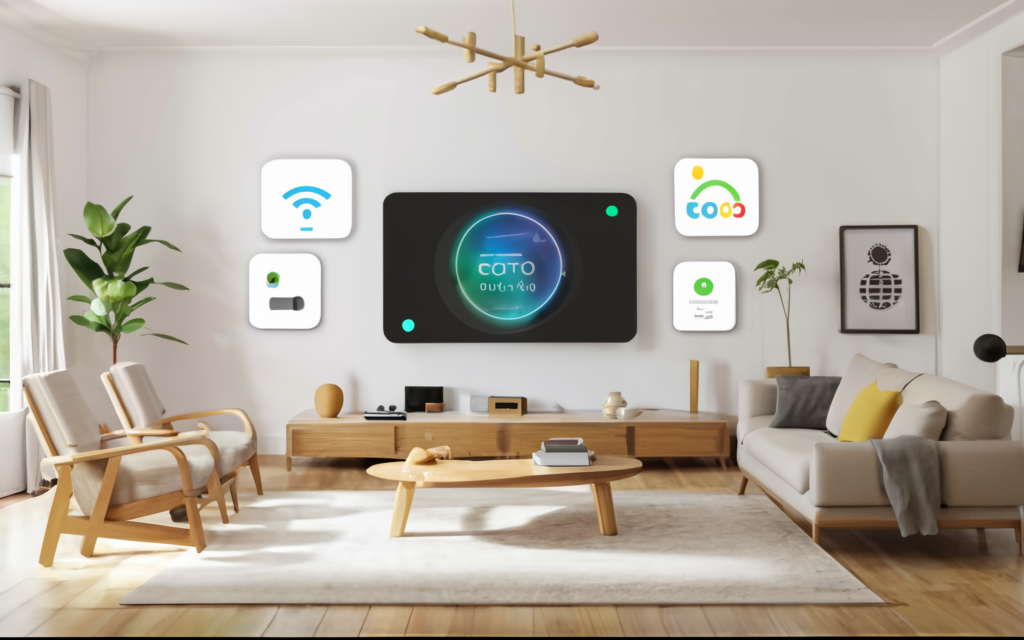
FAQs
1. What is the Eero 7.4.2 update issue?
The recent Eero 7.4.2 firmware update has led to a problem where users’ devices suddenly disappear from the Eero app interface, even though they are still connected to the network. This glitch has made it difficult for users to monitor and control their devices via the app.
2. Why are devices missing from my Eero app after the update?
Devices might be missing due to incomplete installation of the update, often caused by a poor internet connection during the update process. It’s also possible that the firmware update has a bug affecting device visibility within the app.
3. How can I troubleshoot the missing devices issue?
Here are a few steps to try:
- Restart the Eero System: Restarting the network can refresh connections and potentially resolve minor software glitches.
- Reapply the Firmware Update: Check for any pending updates in the Eero app and reapply if needed to ensure the update is fully installed.
- Perform a Factory Reset: If issues persist, a factory reset may be necessary. This will require reconfiguring your network afterward.
4. How can I prevent similar update issues in the future?
To prevent issues during future updates, try these best practices:
- Use a Stable Internet Connection: Ensure a stable connection, preferably a wired Ethernet, when updating to avoid interruptions.
- Manually Check for Updates: This lets you monitor the update process and address any issues right away.
- Keep Firmware Up-to-Date: Regular updates enhance network stability and security, so staying current is recommended.
5. Is Eero working on a solution for the missing devices issue?
Yes, Eero and Amazon are likely aware of this problem and may release a future patch to address it. For now, the above troubleshooting steps can help restore visibility and connectivity in the Eero app.
6. Where can I get more help if these steps don’t work?
If issues persist, contacting Eero support or visiting Amazon’s forums can provide additional guidance or alternative fixes shared by other users.
Final Words
In conclusion, users can take a few actions to lessen the impact of the annoying missing device issues brought about by the Eero 7.4.2 update. Device visibility in the app may be restored by restarting the Eero system, reapplying the update, or even doing a factory reset. Future problems can also be minimised by manually monitoring updates, maintaining a steady connection during installations, and remaining proactive with updates. Users may expect more enhancements as Eero keeps improving its firmware to ensure dependable, whole-home Wi-Fi connectivity.
For more Information About Anything visit our site Francher Way